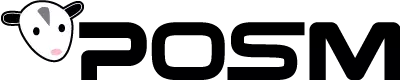PDF Step-By-Step Walkthrough Available Here.
Burn Session(s) to a Disc
![]()
7 Steps
Created by POSM Software
Last Updated December 6, 2022
Creation Date November 21, 2022
STEP 1
Open POSM
In our example, we are using POSM 10

STEP 2
Head into Session Management

STEP 3
Select the session(s) you want to burn to a disc

STEP 4
Save the session(s) for CD/DVD

STEP 5
You'll receive a prompt for the save letting you know if all your data was saved properly. Click Close to continue

![]()
STEP 6
Click Record CD/DVD

STEP 7
Once this screen loads up you can write your session(s) to your disc by clicking Write Disc
If this screen does not pop up you can log into support